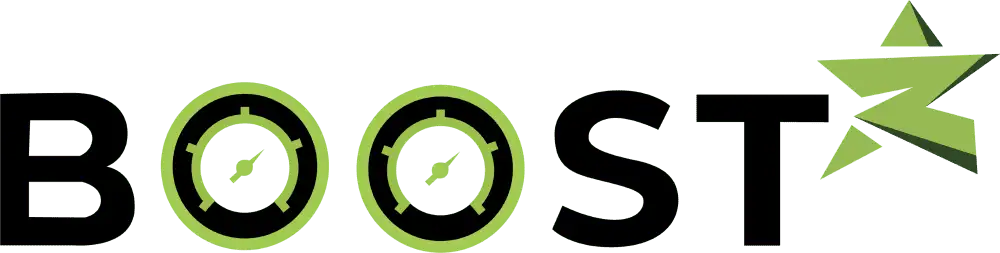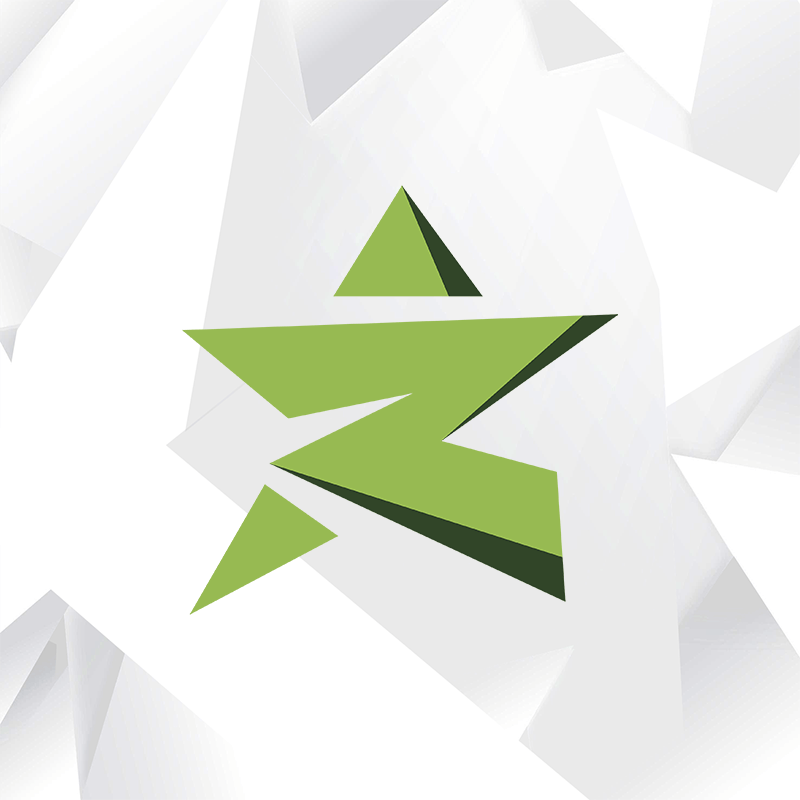Image Elements Do Not Have Explicit Width And Height (Page Speed Help)
Step 1: Understanding the Importance of Explicit Width and Height
Shopify store owners often encounter the challenge of optimizing their website’s performance, including page loading times. One critical aspect of this optimization process is ensuring that images have explicit width and height attributes. This seemingly small detail can have a significant impact on your site’s speed and user experience.
Step 2: The Default Image Snippet
In some Shopify themes, an image snippet may be used universally, making it easy to display images without specifying their dimensions. For example, a typical image element in the code might look like this:
html
Copy code
<img src=“{{ img | img_url: ‘500x’ }}” alt=“{{ img.alt }}”>
In this snippet, the image width and height are not explicitly defined. While this may work in some situations, it’s not ideal for optimizing your Shopify store’s performance.
Step 3: Adding Explicit Width and Height Attributes
To improve your website’s performance and adhere to best practices, it’s essential to add explicit width and height attributes to your image elements. Here’s how you can modify the above code:
html
Copy code
<img src=“{{ img | img_url: ‘500x’ }}” alt=“{{ img.alt }}” width=“{{ img.width }}” height=“{{ img.height }}”>
By including the width and height attributes, you provide browsers with the necessary information to allocate space for the image during page rendering. This helps prevent layout shifts and contributes to a smoother user experience.
Step 4: Addressing Safari-Specific Issues
It’s worth noting that adding fixed dimensions to images can sometimes lead to unexpected behavior on certain browsers, such as Safari. To ensure compatibility and prevent images from stretching, it’s a good practice to include a style attribute with the value height: auto;. This ensures that images maintain their aspect ratio while fitting within the specified dimensions:
html
Copy code
<img src=“{{ img | img_url: ‘500x’ }}” alt=“{{ img.alt }}” width=“{{ img.width }}” height=“{{ img.height }}” style=“height: auto;”>
By implementing this step, you ensure that your images look and behave consistently across various browsers, including the sometimes quirky Safari.
Step 5: Benefits of Adding Explicit Width and Height Attributes
Adding explicit width and height attributes to your Shopify images offers several benefits:
- Improved Page Loading Speed: Explicit dimensions allow browsers to allocate space for images more efficiently, reducing the need for reflows and repaints during page rendering.
- Enhanced User Experience: Consistently sized images with proper aspect ratios provide a seamless and visually appealing user experience.
- SEO Benefits: Search engines like Google consider page speed and user experience when ranking websites. Optimizing On your images can positively impact your SEO performance.
Step 6: Conclusion
In conclusion, optimizing image elements in your Shopify store by adding explicit width and height attributes is a crucial step in improving page loading times and providing a better user experience. It’s a best practice that aligns with SEO guidelines and ensures your website functions smoothly across various browsers. By implementing these changes, you contribute to a faster, more user-friendly Shopify store.
Reference: Page Speed Help – Image Elements Do Not Have Explicit Width And Height.